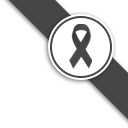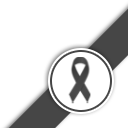page It is the insertion of information on the main pages of the website, such as the Home, About, Service, Contact pages.
Go to page >> Select the website page we want to edit. >> Click Edit with Elementor
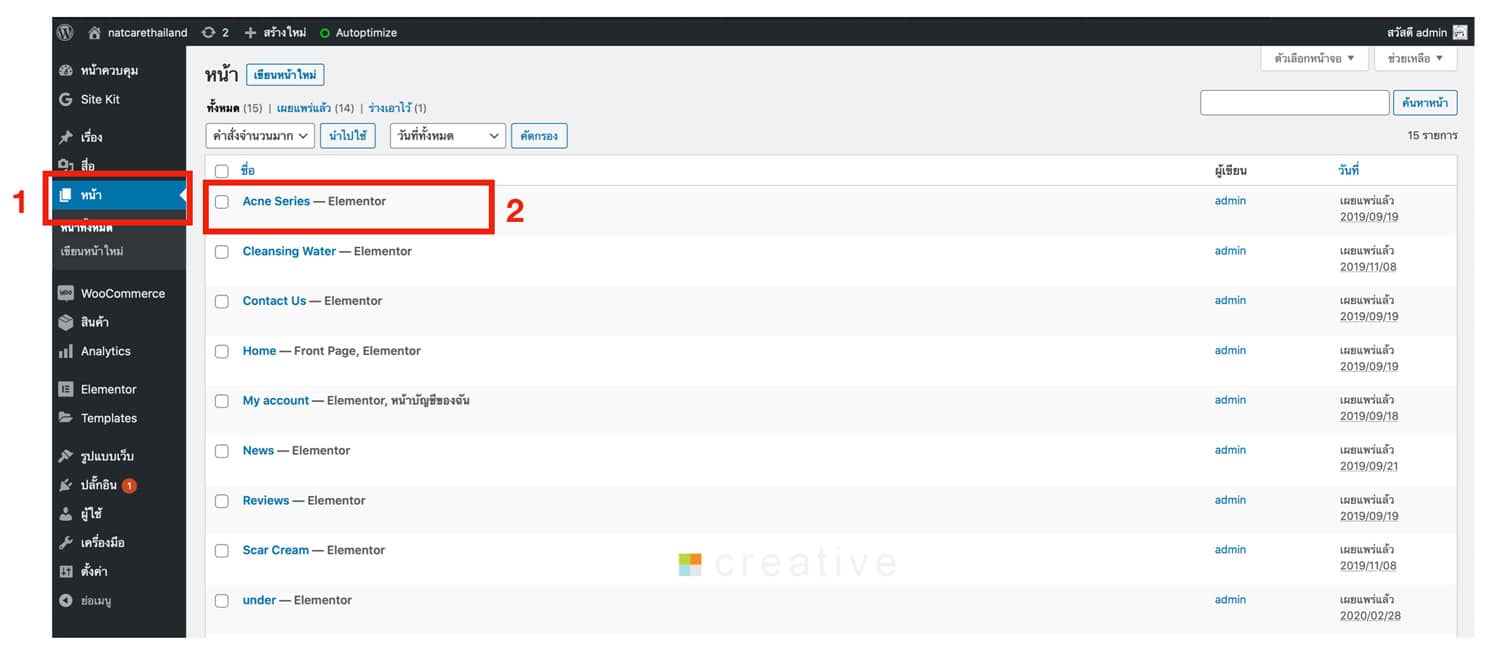
When we enter, we can change the banner image for each page. There will be a toolbar for us to choose from.
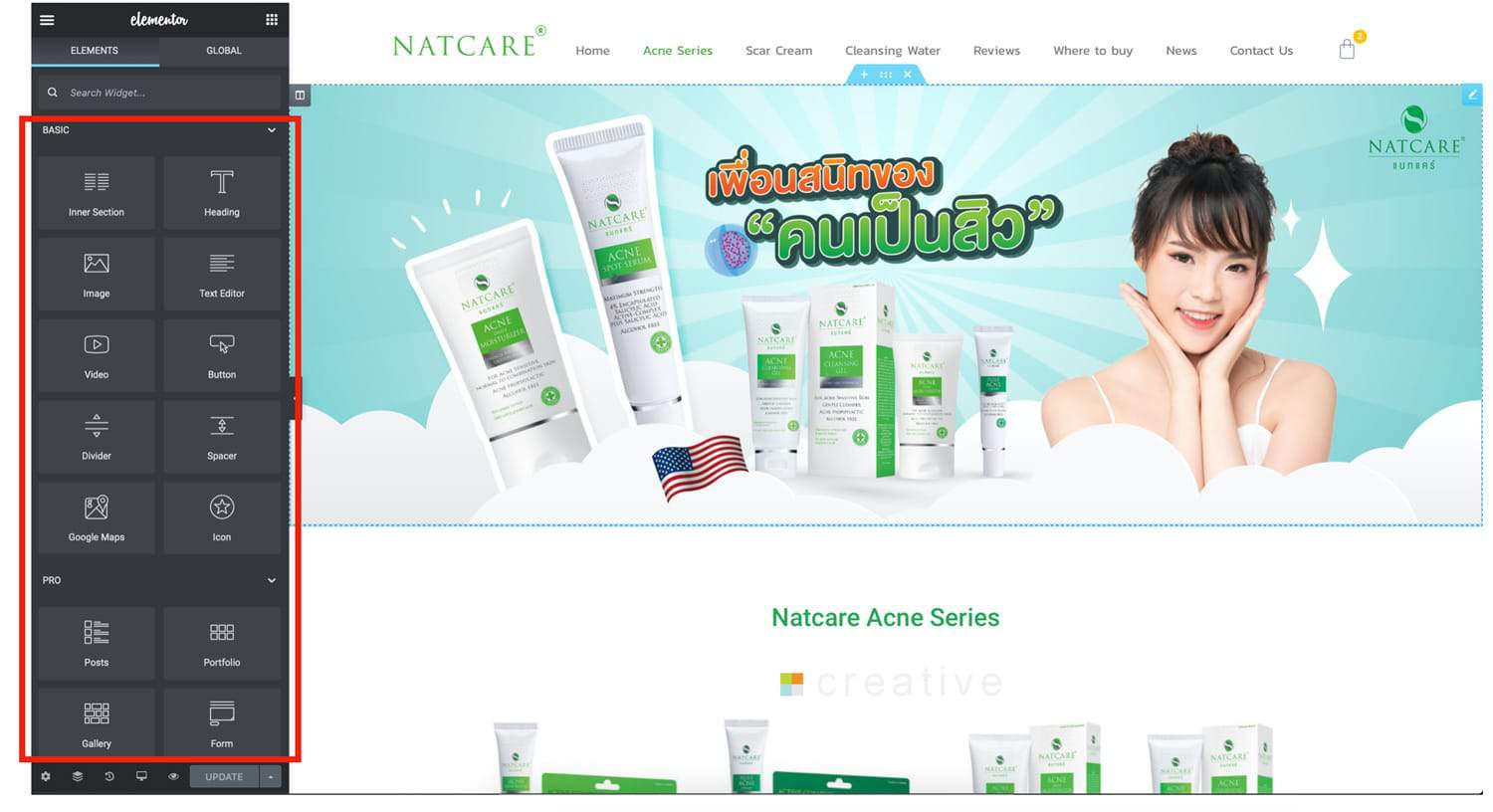
For the first part of editing is the banner of each page. Click on the banner image. When clicking on the banner image, the left side bar will have tools for editing.
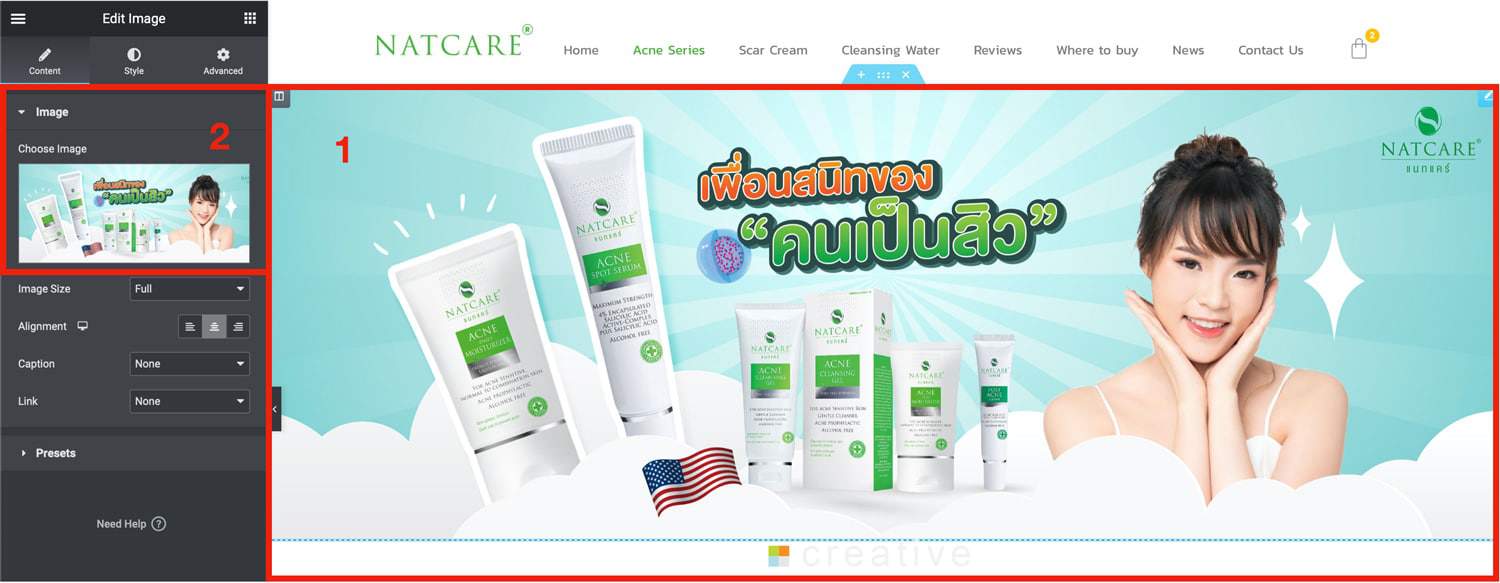
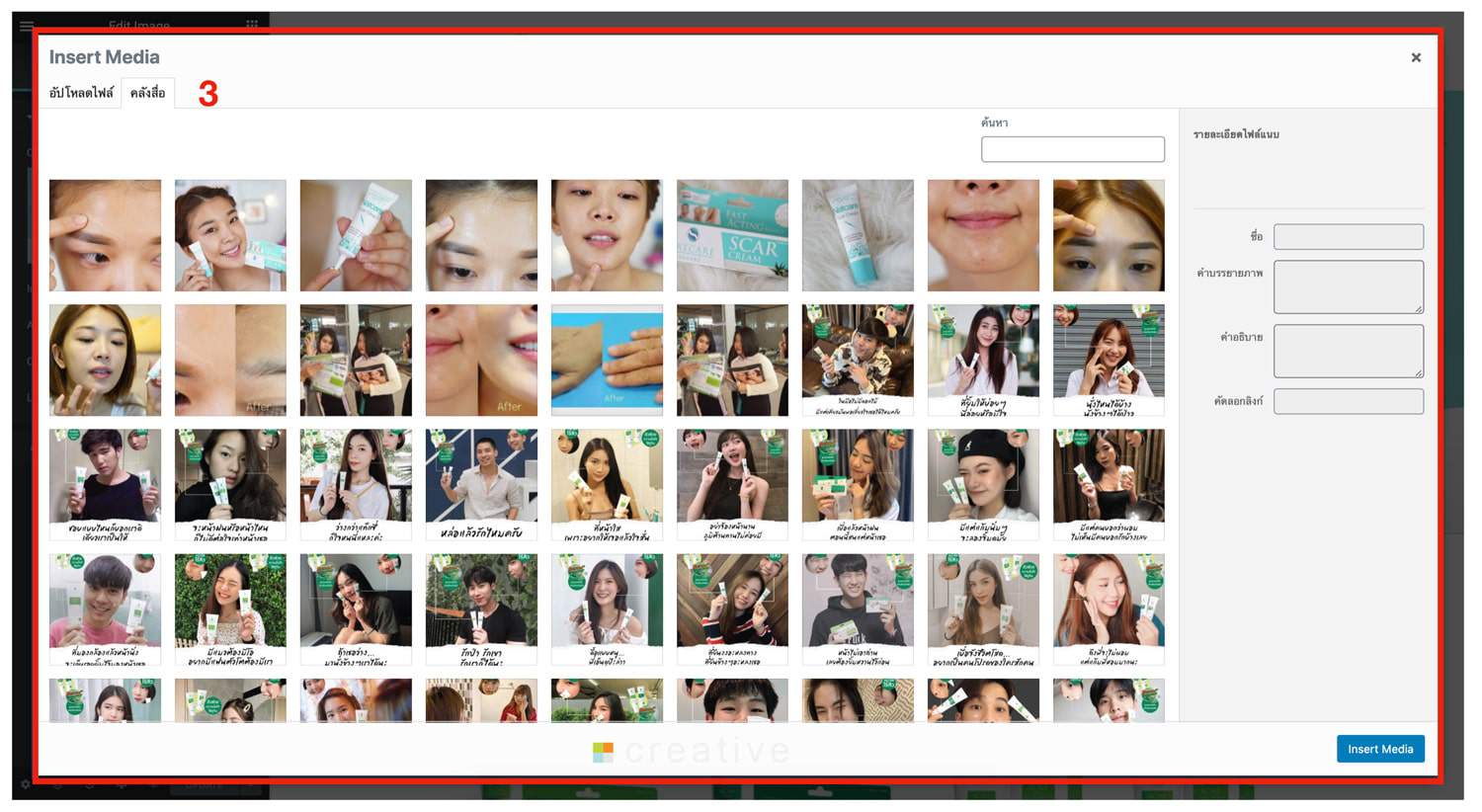
- Click on the banner image to edit.
- Click to select the desired image.
- There is a window with previously uploaded images and you can upload new images, that is, you can drag images from your computer onto this page.
For the side toolbar, there are different uses.
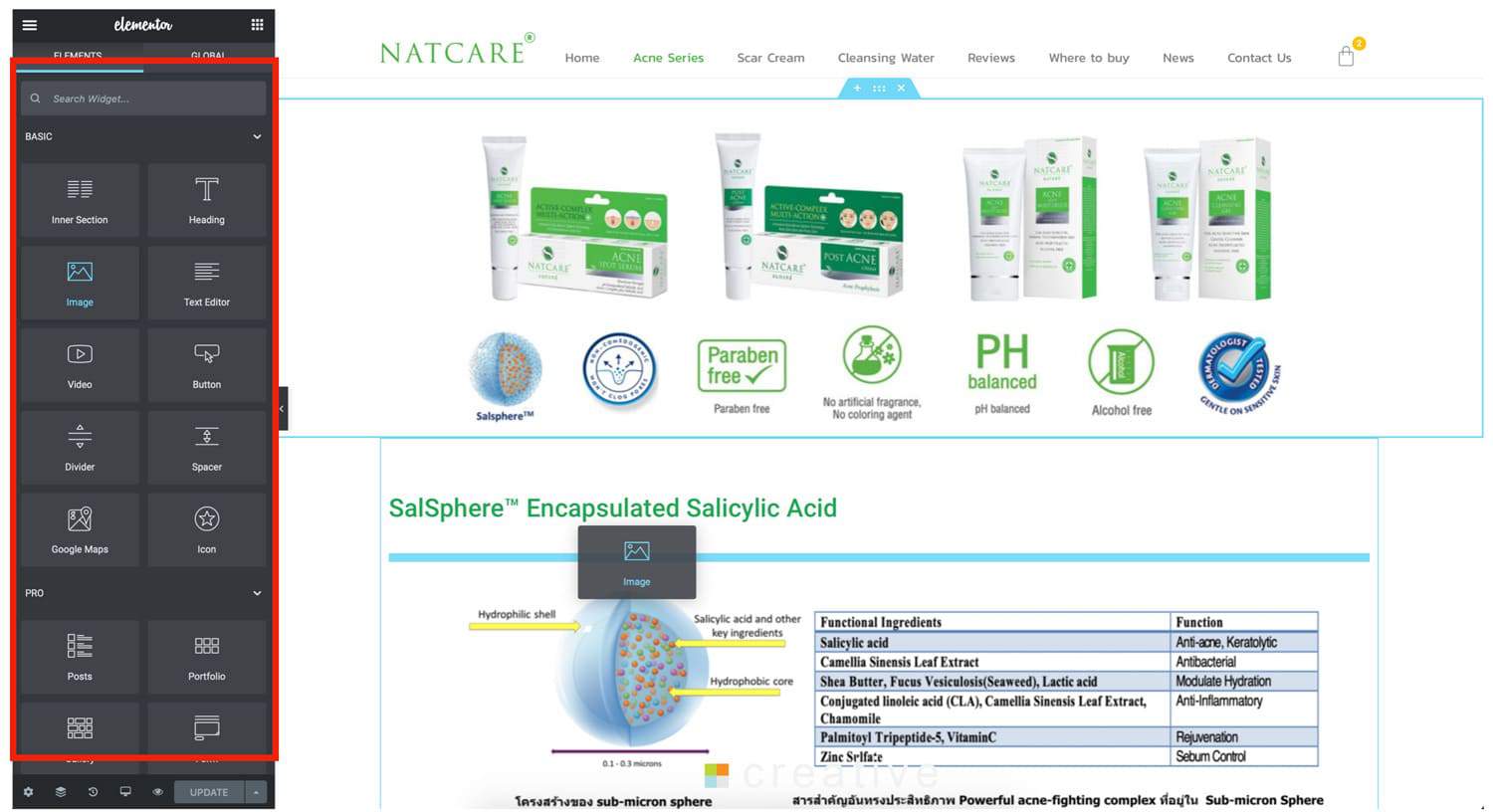
Data entry example
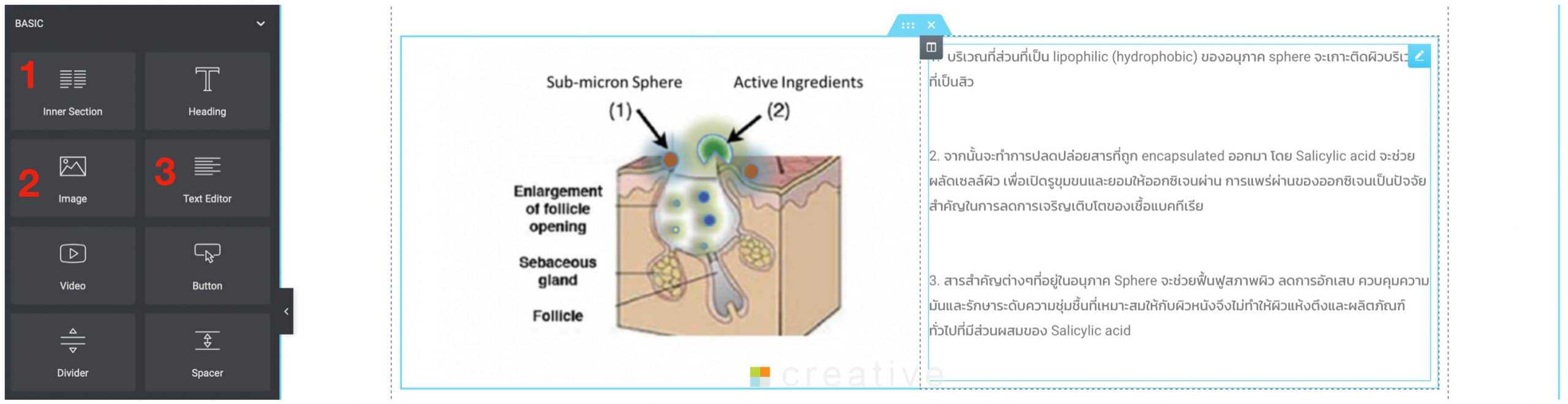
1.Inner Section It is the division of data or information by dragging the Inner Section icon to the desired section.

2. Image To insert an image on the left, drag the Image icon and place it in the left frame.
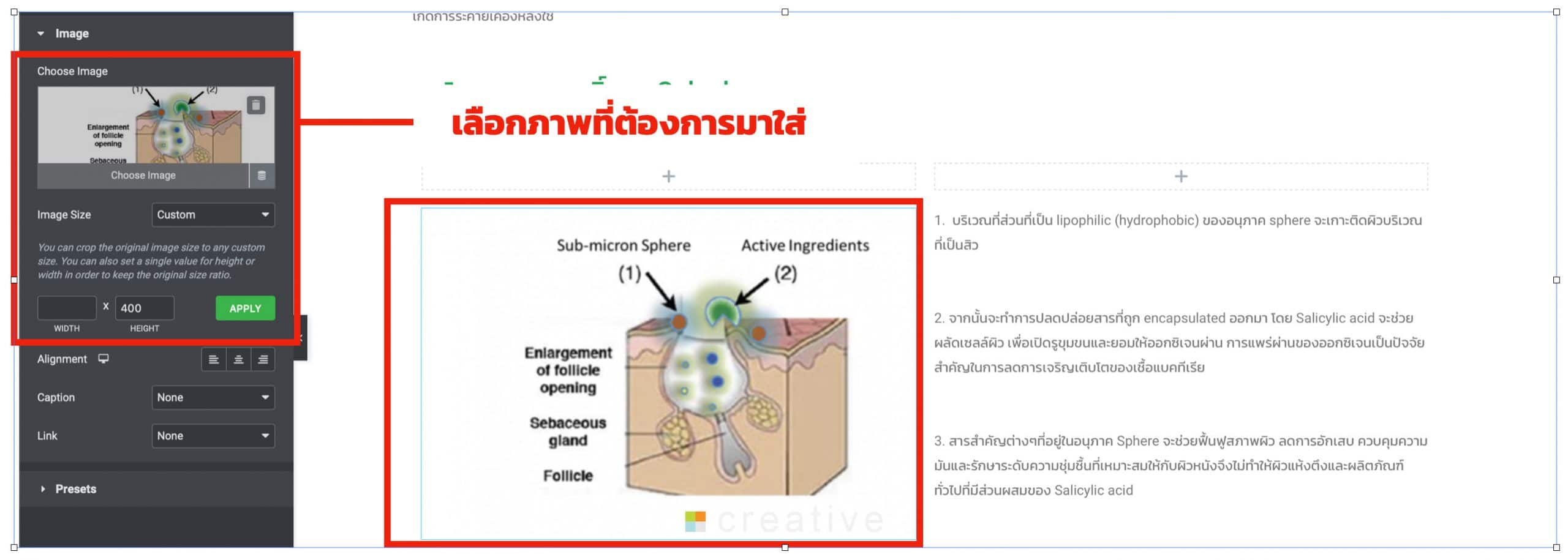
3.Text Editor To insert data on the right, drag the Text Editor icon and place it in the right frame.
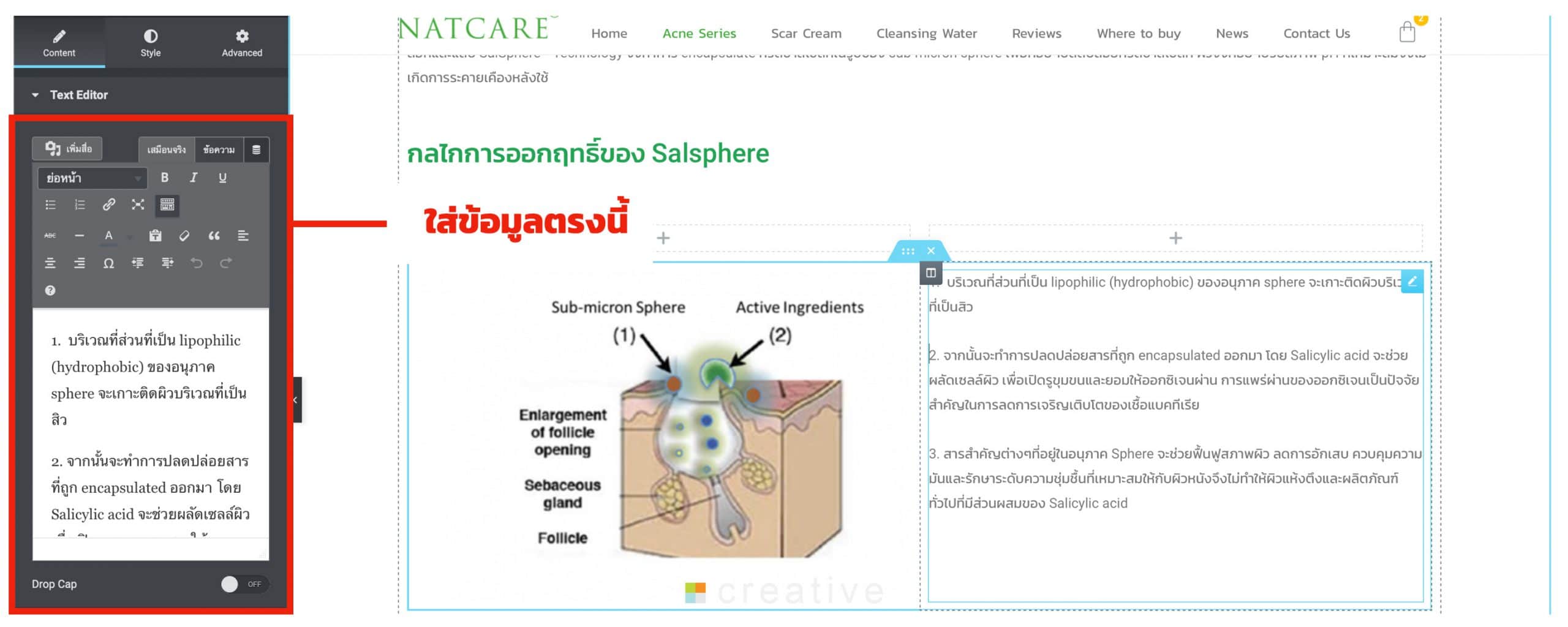
Once you have entered all the information, click UPDATE